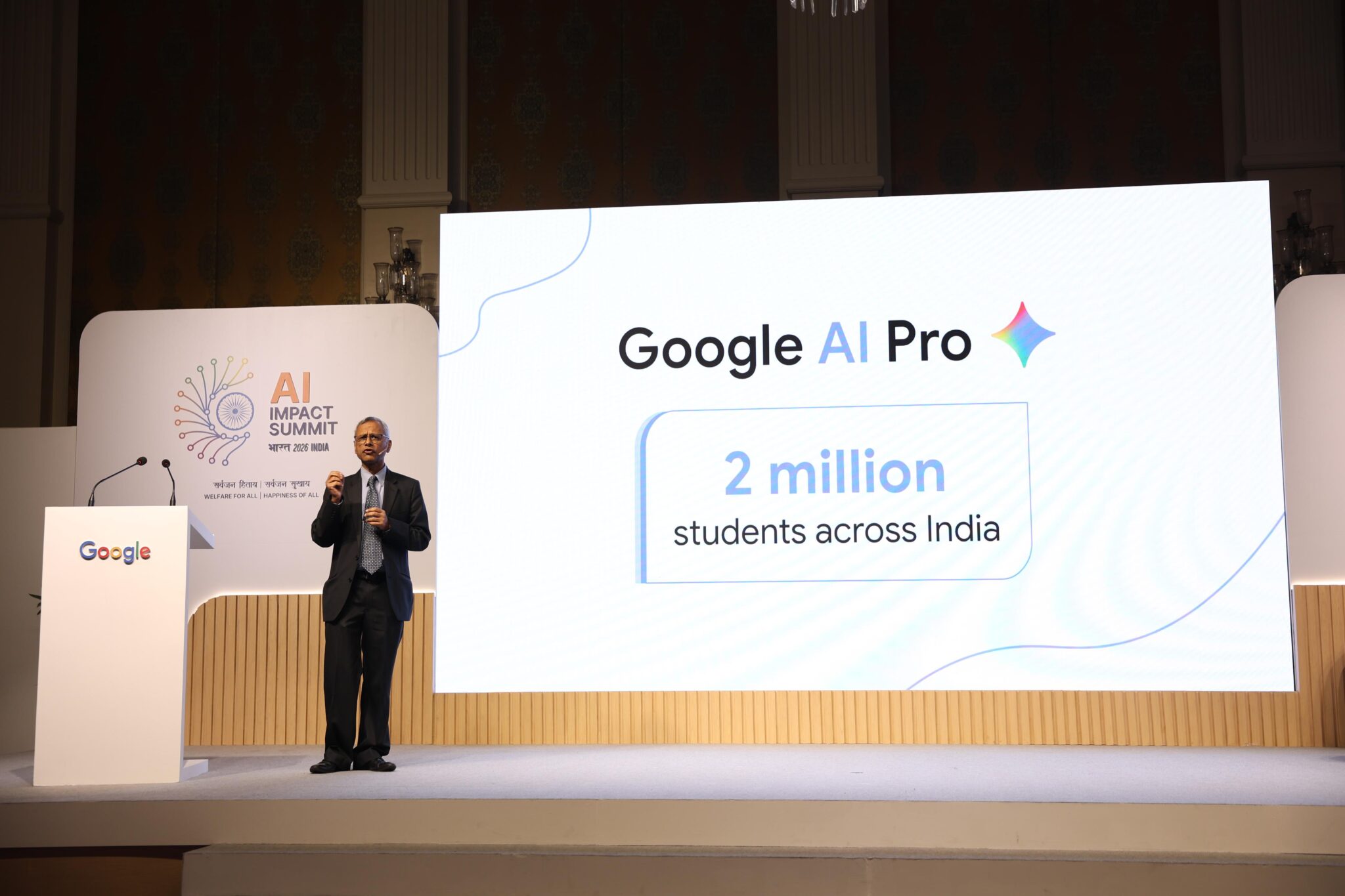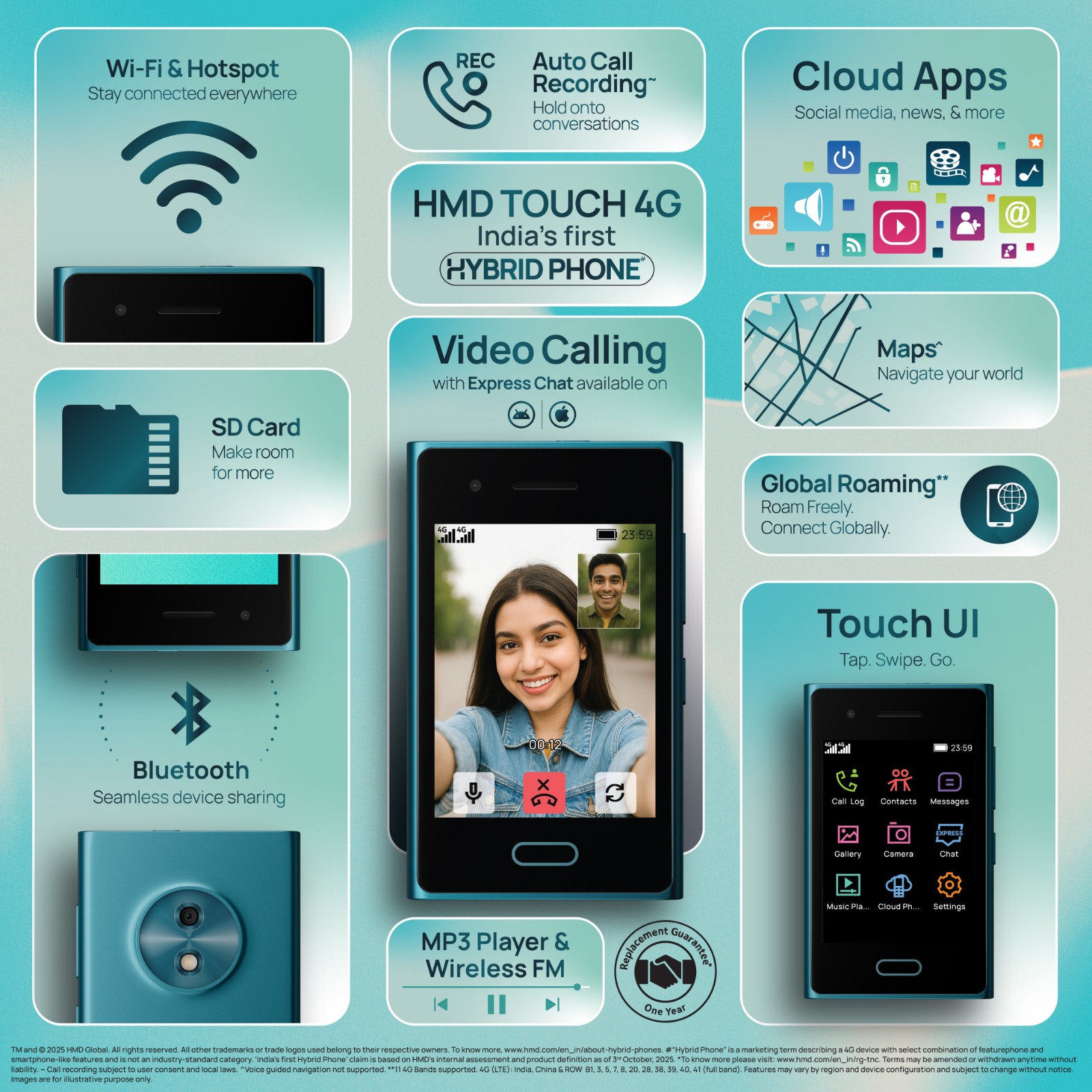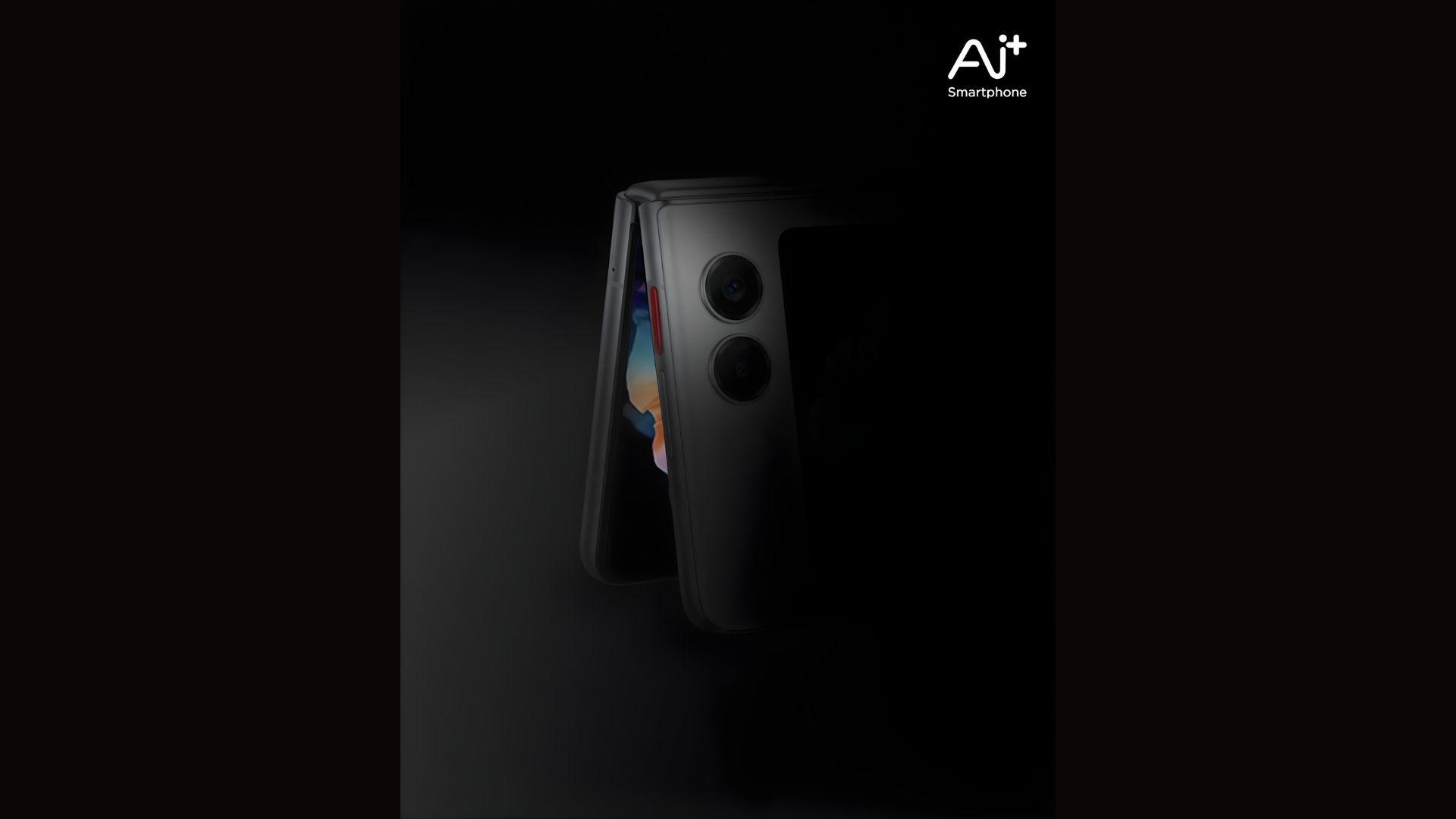Have you ever sent a sensitive photo or video on WhatsApp, only to later worry if the recipient automatically saved it to their phone? In today’s digital age, privacy is paramount, and the thought of personal media lingering on someone else’s device can be unsettling. Thankfully, WhatsApp understands these concerns and has introduced features that empower you to control how recipients interact with the media you share. No more accidental saves or unwanted storage of your private moments!
- The Power of “View Once”: Your Secret Weapon for Media Privacy
- How Does “View Once” Work?
- Here’s a simple guide on how to use the “View Once” feature on WhatsApp:
- Why is “View Once” so Effective in Preventing Auto-Saving?
- Beyond “View Once”: Adjusting Your Default Media Visibility Settings
- Controlling Media Visibility in All Chats:
- Here’s how to adjust the media visibility settings:
- Individual Chat Media Visibility Settings: A More Granular Approach
- Here’s how to adjust media visibility for a specific chat:
- Empowering Users with Privacy Options
- Tips for Maximizing Your Media Privacy on WhatsApp:
For years, users have voiced their desire for greater control over media sharing. The ability to send a photo or video with the understanding that it won’t be permanently stored on the recipient’s phone has been a long-awaited feature. WhatsApp has listened and responded with practical tools that put you back in the driver’s seat. Let’s explore how you can leverage these features to prevent others from automatically saving the media you send.
The Power of “View Once”: Your Secret Weapon for Media Privacy
One of the most significant steps WhatsApp has taken to address this concern is the introduction of the “View Once” feature. This functionality is a game-changer for anyone who wants to share sensitive information or personal moments without leaving a permanent digital footprint on the recipient’s device.
How Does “View Once” Work?
When you send a photo or video using the “View Once” option, the recipient can only open and view it once. After they close the media, it disappears from the chat, and they cannot view it again. Crucially, the recipient also cannot save, forward, copy, or share the “View Once” media. This provides a powerful layer of privacy and control over your shared content.
Here’s a simple guide on how to use the “View Once” feature on WhatsApp:
- Open your WhatsApp chat: Navigate to the conversation with the person you want to send the media to.
- Tap the camera icon: This will open your phone’s gallery or allow you to take a new photo or video.
- Select your media: Choose the photo or video you wish to send.
- Look for the “1” icon: Before sending, you’ll notice a small circle with the number “1” inside it, located next to the “Add a caption” field. Tap this icon.
- Confirmation: A message will appear confirming that the photo or video will be set to “View Once.”
- Send your media: Tap the send button (usually a paper airplane icon).
The recipient will see a message in the chat indicating that they have received a “View Once” photo or video. Once they tap to open it, the media will be displayed. After they close it, the message will change to “Opened,” and they will no longer be able to access the file.
Why is “View Once” so Effective in Preventing Auto-Saving?
The beauty of the “View Once” feature lies in its inherent limitations for the recipient. Since the media can only be viewed once and cannot be saved, there’s no opportunity for the recipient’s phone to automatically store it in their gallery. This feature directly addresses the core concern of users wanting to prevent permanent storage of their shared media.
Beyond “View Once”: Adjusting Your Default Media Visibility Settings
While “View Once” is ideal for individual instances where you want maximum control, WhatsApp also offers broader settings that influence how media is handled by default in your chats. You can adjust these settings to prevent automatic downloading of media across all your conversations or for specific chats.
Controlling Media Visibility in All Chats:
WhatsApp allows you to manage how media received in chats is automatically downloaded to your phone’s gallery. By adjusting these settings, you can prevent your own phone from automatically saving media from others, and understanding these settings can also give you insight into how others might be managing media they receive from you.
Here’s how to adjust the media visibility settings:
- Open WhatsApp: Launch the application on your phone.
- Go to Settings: Tap on the three vertical dots (or “Settings” icon depending on your phone) and select “Settings.”
- Navigate to Storage and Data: Tap on “Storage and Data.”
- Media auto-download: Under this section, you’ll find options for “When using mobile data,” “When connected on Wi-Fi,” and “When roaming.”
- Customize your preferences: For each of these options, you can choose which types of media (Photos, Audio, Videos, Documents) you want to be automatically downloaded. To prevent automatic saving, ensure that none of these boxes are checked for the connections you want to control.
By unchecking these boxes, you’ll prevent WhatsApp from automatically downloading media to your phone’s gallery. Instead, you’ll see a download icon next to each media file in your chats, and you’ll have to manually tap it to save it to your device. While this setting primarily controls media saving on your end, understanding it highlights the level of control WhatsApp offers over media handling.
Individual Chat Media Visibility Settings: A More Granular Approach
For more specific control, WhatsApp allows you to adjust the media visibility settings for individual chats. This is particularly useful if you have certain contacts or groups where you prefer media not to be automatically saved, regardless of your global settings.
Here’s how to adjust media visibility for a specific chat:
- Open the chat: Navigate to the individual or group chat you want to customize.
- Tap the contact or group name: This will take you to the “Contact info” or “Group info” screen.
- Scroll down and find “Media visibility”: Tap on this option.
- Choose your preference: You’ll be presented with three options:
- Default (Yes): This uses the global media auto-download settings you configured earlier.
- Yes: This will always save media from this chat to your phone’s gallery, regardless of your global settings.
- No: This will prevent media from this chat from being automatically saved to your phone’s gallery. You’ll have to manually download each file.
By selecting “No” for specific chats, you can ensure that any media you send to those contacts or groups will not be automatically saved to their devices if they have their global settings set to allow automatic downloads. This adds another layer of control over your shared media.
Empowering Users with Privacy Options
These features demonstrate WhatsApp’s commitment to providing users with greater control over their privacy and the content they share. The “View Once” feature offers a direct and effective way to prevent permanent saving of sensitive media, while the customizable media visibility settings allow for more nuanced control over how media is handled in different chats.
Tips for Maximizing Your Media Privacy on WhatsApp:
- Use “View Once” for sensitive content: Whenever you’re sharing a photo or video that you don’t want the recipient to keep, make sure to use the “View Once” option.
- Educate your contacts: If you frequently share sensitive media, let your contacts know about the “View Once” feature so they understand its purpose and limitations.
- Review your default media visibility settings: Take a moment to check your global media auto-download settings and adjust them according to your preferences.
- Customize individual chat settings: For important contacts or groups, consider customizing the media visibility settings to further control how media is handled.
- Be mindful of screenshots: While “View Once” prevents saving within WhatsApp, it doesn’t prevent the recipient from taking a screenshot or recording their screen. Be aware of this limitation when sharing highly sensitive information. WhatsApp is reportedly working on features to further prevent screenshots of “View Once” media, which would be a welcome addition to enhance privacy.
In an era where digital privacy is increasingly important, WhatsApp’s “View Once” feature and customizable media visibility settings offer valuable tools for users who want more control over the media they share. By understanding and utilizing these features, you can significantly reduce the chances of your private photos and videos being automatically saved and potentially lingering on someone else’s device. So, go ahead and share those moments with greater peace of mind, knowing that WhatsApp has your back when it comes to protecting your privacy. Take control today and enjoy a more secure and private messaging experience!