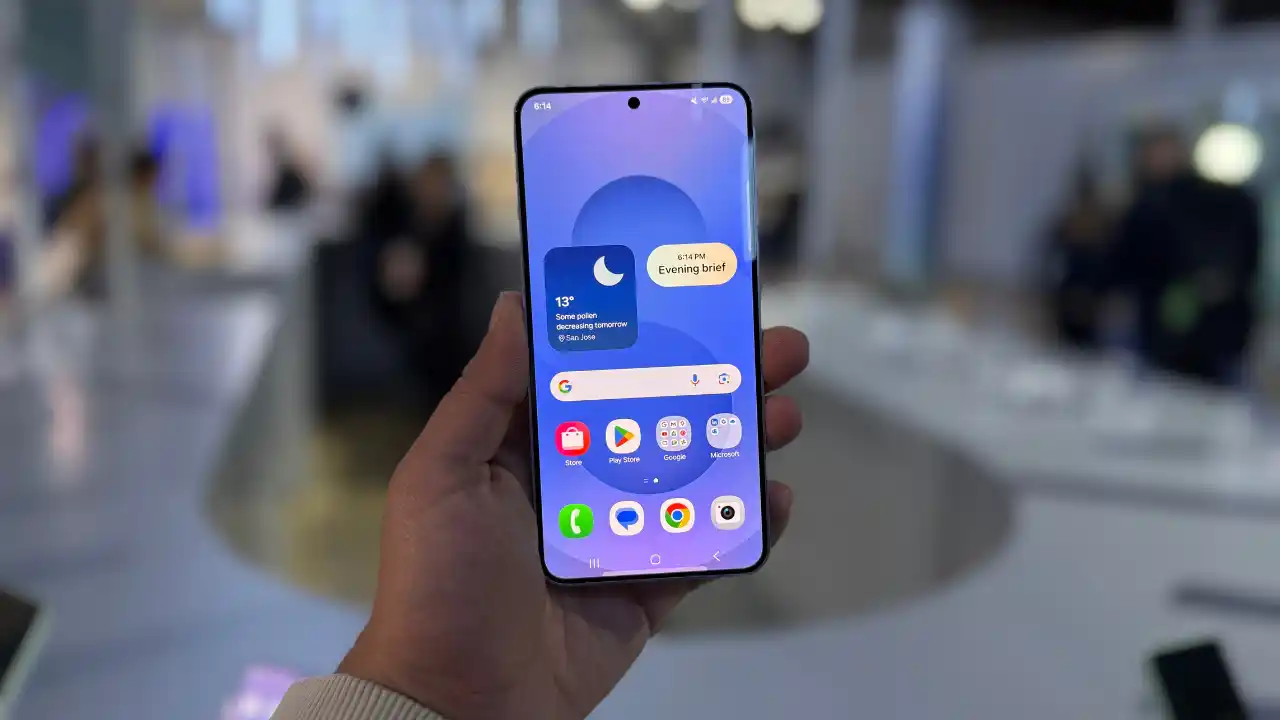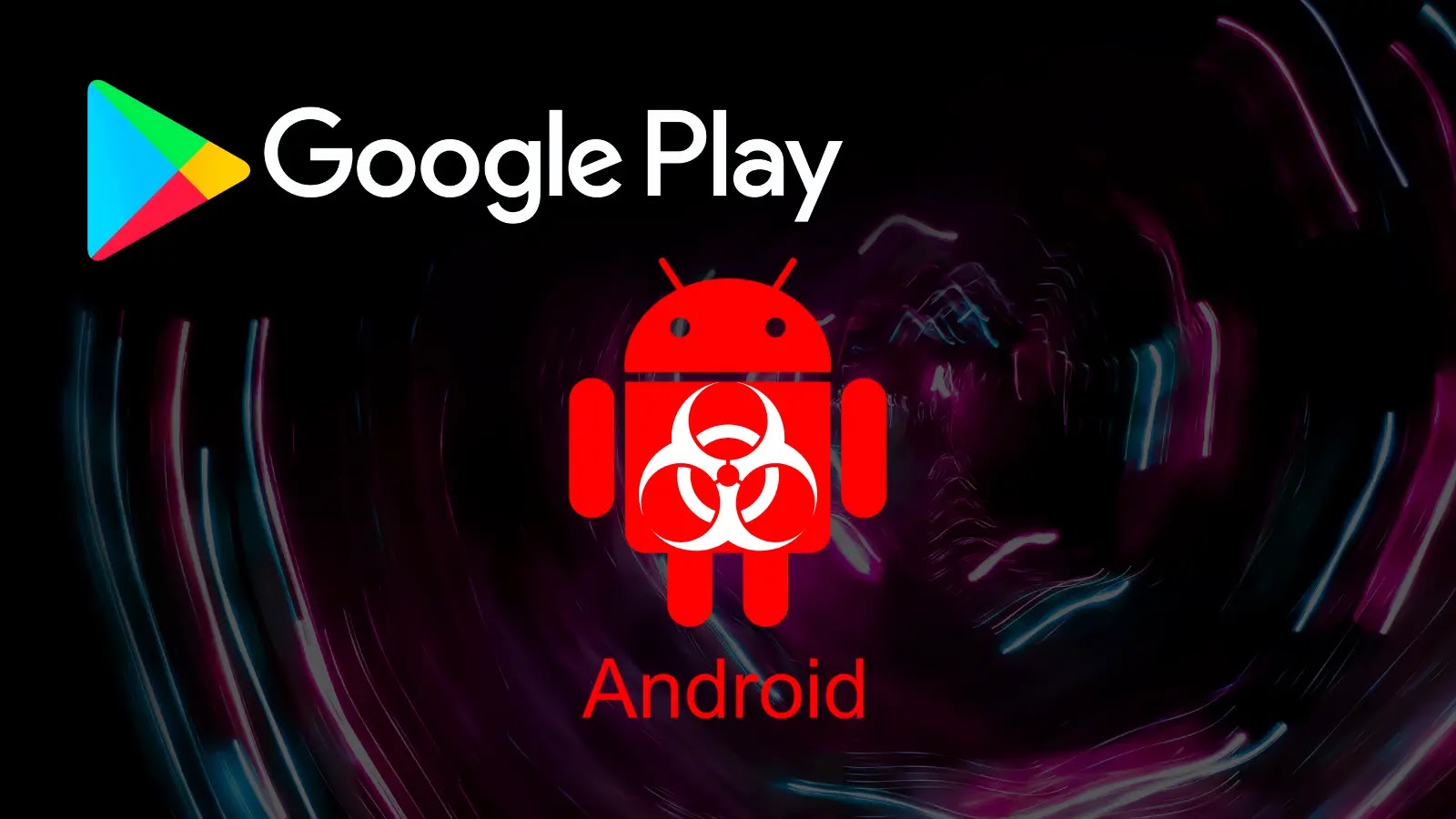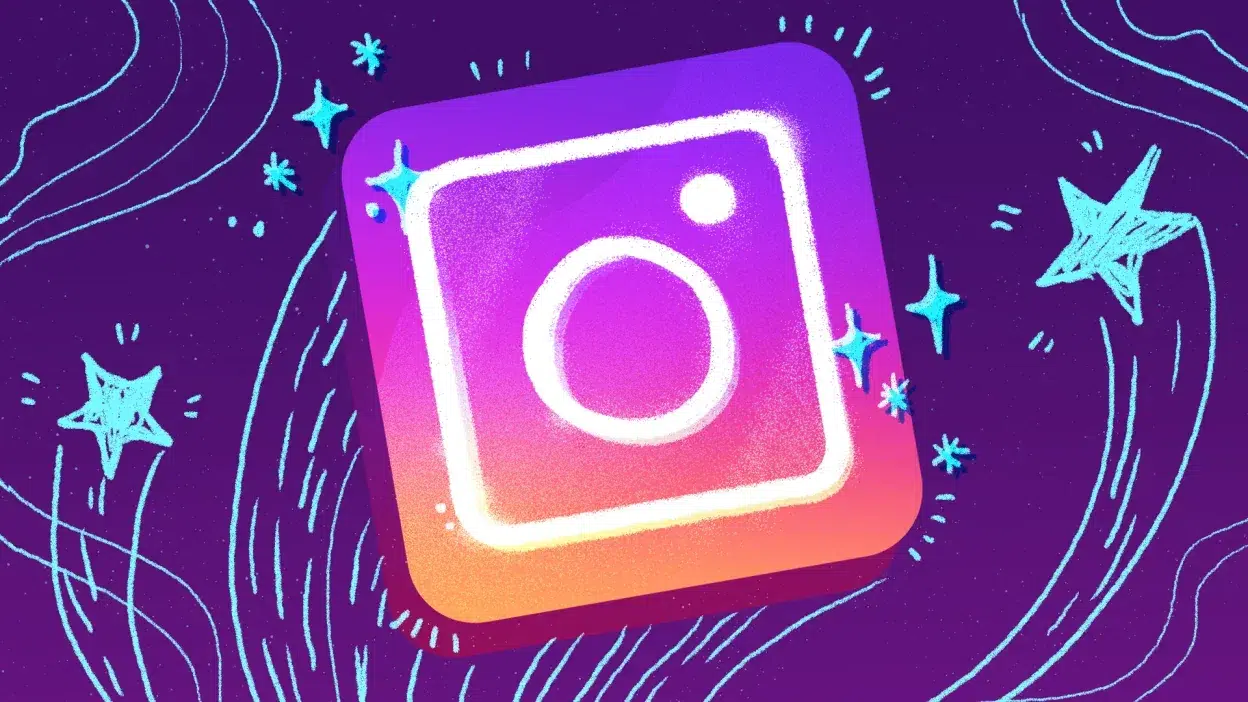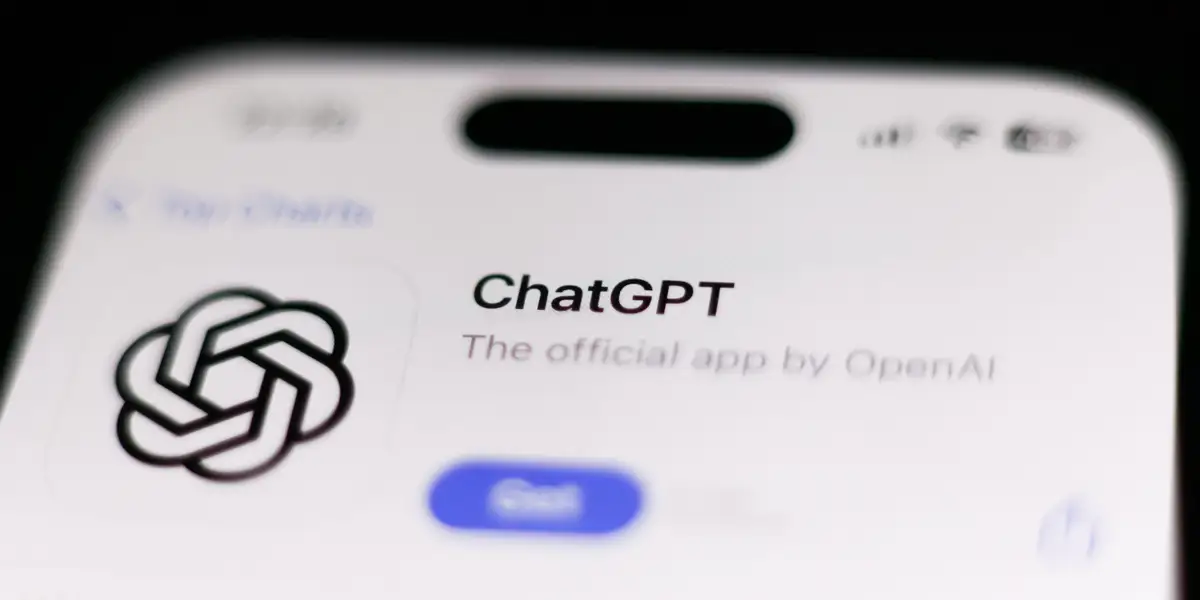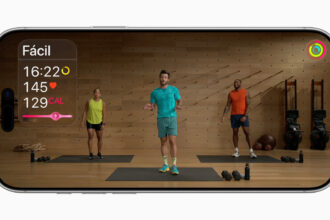The arrival of a major software update for your smartphone feels like unwrapping a gift. You wait, you anticipate, you scroll through articles detailing the exciting new features and improvements. For owners of the Samsung Galaxy S24, S24+, and S24 Ultra, that next big gift is the One UI 7.0 update, expected to bring Android 15 and Samsung’s latest interface refinements. But what happens when the download for that eagerly awaited update just… fails?
It’s a frustrating scenario many smartphone users have faced, turning anticipation into annoyance. Reports are emerging from some corners of the internet detailing difficulties specifically with downloading the expected One UI 7.0 update on their shiny Galaxy S24 devices. While One UI 7.0 isn’t yet widely available for the general public – typically rolling out later in the year after beta testing – the anticipation is high, and any early signs of trouble or past experiences with update failures leave users feeling anxious.
Imagine this: You get the notification. “Software update available.” Your heart lifts slightly. “Finally!” you think. You tap ‘Download and Install’. The progress bar appears. It starts moving. Then, it stops. It sits there. Ten minutes pass. Thirty minutes. An hour. The bar hasn’t budged. Or perhaps you get a dreaded error message – something about being unable to connect, a verification failure, or an unknown error code. Suddenly, that feeling of excitement evaporates, replaced by disappointment and a nagging sense of being left behind.
This isn’t a new problem unique to the S24 or One UI 7.0. Software update failures have plagued smartphones for years, across different brands and operating systems. However, when it happens with the latest flagship device and a highly anticipated update, the frustration feels particularly sharp. Owners invested significant money in the S24 series, expecting a premium, seamless experience. When a fundamental process like updating the software hits a wall, it erodes confidence.
Why Do Software Updates Fail? Understanding the Snags
Several factors can cause an update download or installation to fail. It’s rarely just one simple reason. Pinpointing the exact cause can be tricky, but here are some common culprits that could potentially affect the One UI 7.0 rollout for the S24:
- Server Overload: When a major update first drops, millions of users try to download it simultaneously. Samsung’s servers are robust, but traffic surges can still lead to slowdowns, timeouts, or failed connections for some users. It’s like everyone trying to fit through one door at the same time.
- Network Connectivity Issues: A stable internet connection is crucial. Downloading a large update (often several gigabytes) over an unstable Wi-Fi network or a cellular connection with poor signal can lead to corrupted files or interrupted downloads. The download might pause indefinitely or fail verification later.
- Insufficient Storage Space: The update file itself takes up space, and the installation process requires even more temporary space to extract and install the new files. If your Galaxy S24 is close to being full, the update process might halt because there isn’t enough room to complete the operation.
- Software Conflicts or Glitches: Rarely, a specific app or a glitch within the current operating system version on your phone can interfere with the update process, preventing it from starting or completing successfully.
- Corrupted Download Files: Sometimes, due to network issues or server problems, the update file downloaded onto your device gets corrupted. When the phone tries to verify or install this file, it finds errors and stops the process.
- Battery Level: While less likely to cause a download failure, critically low battery levels can prevent the installation phase from starting, and some systems might even pause the download if the battery is too low to ensure the phone doesn’t die mid-update.
The User Experience: From Hope to Hassle
Waiting for One UI 7.0 is a real thing for S24 users. They’ve heard about potential improvements to performance, new AI features, interface tweaks, and privacy enhancements that Android 15 is set to bring. The thought of getting these features makes checking for updates a regular habit for many.
When the update notification finally appears, there’s a mini surge of dopamine. “Yes!” you think. “It’s my turn.” You clear some space just in case, ensure you’re on Wi-Fi, and hit the download button. You set your phone aside, maybe go grab a coffee, expecting to return to a finished download and the prompt to install.
But the reality for those facing issues is far less pleasant. You check back, and the download progress is stuck at 0%, 50%, or 99%. You try pausing and resuming. Nothing. You restart your phone, go back to software update settings, and it either says “Download pending,” “Download failed,” or offers to start over, only to fail again.
This cycle of trying and failing breeds frustration. Users turn to online forums and social media, searching for answers. “Is anyone else having trouble downloading One UI 7.0 on their S24?” The shared experience of a failed update attempt creates a sense of community, albeit a frustrated one. They compare error messages, describe the point at which the download stops, and share unofficial troubleshooting tips.
For many, the biggest annoyance is the uncertainty. Did the download really fail? Is it just slow? Should I keep trying? Is there something wrong with my phone? The lack of a clear explanation from the device itself about why it failed adds to the confusion and annoyance.
What Can You Do If Your One UI 7.0 Download Fails?
If you encounter issues downloading the One UI 7.0 update when it becomes available for your Galaxy S24, don’t panic immediately. There are several steps you can take before assuming the worst.
- Check Your Internet Connection: This sounds basic, but it’s the most common reason for download problems. Ensure you are connected to a stable, strong Wi-Fi network. Try loading a webpage or playing a video to confirm the internet is working correctly. If on cellular data, check your signal strength. Consider switching between Wi-Fi and cellular data to see if one works better.
- Verify Available Storage Space: Go to Settings > Battery and device care > Storage. Check how much space is free. Major OS updates often require several gigabytes of free space, both for the download file and the installation process. If you’re low on space, delete unnecessary apps, photos, videos, or files.
- Restart Your Phone: A simple restart can resolve temporary software glitches that might be interfering with the update process. Turn your phone off completely and then turn it back on. Once it’s booted up, try downloading the update again.
- Clear the Cache of the Software Update App: Sometimes, cached data related to the update process can get corrupted. While you can’t directly clear the cache of the “Software update” system function like a regular app, restarting the phone often helps clear temporary system caches. For deeper issues, some users attempt clearing the cache partition via recovery mode, though this is a more advanced step.
- Try Downloading Later: If the issue is due to server overload, waiting a few hours or even a day can make a significant difference. The initial rush subsides, and server load decreases. Try downloading at an off-peak time, like late at night.
- Check Official Channels and Forums: Look at Samsung’s official support website or community forums for your region. See if Samsung has acknowledged any issues with the One UI 7.0 rollout or specific error messages. Other users might be reporting similar problems and sharing potential workarounds that have worked for them. Reputable tech news websites might also report on widespread issues.
- Attempt Download in Safe Mode (Advanced): Booting your phone into Safe Mode temporarily disables all third-party apps. If an app is causing a conflict, the update might download correctly in Safe Mode. To enter Safe Mode, usually, you press and hold the Power button, then press and hold the “Power off” option until the “Safe Mode” prompt appears. Tap it. Once in Safe Mode, try the download again. Restart your phone normally to exit Safe Mode.
- Consider a Factory Reset (Last Resort): This is an extreme step and should only be considered if nothing else works and you suspect a deep software issue. A factory reset wipes all data from your phone, returning it to its original state. Make sure you back up all your important data before doing this. After a factory reset, set up your phone and try downloading the update immediately.
Experiencing a failed software update download is undeniably frustrating, especially when you’re eager to experience the latest features on your Galaxy S24. While One UI 7.0 might not be widely available just yet, anticipating these potential issues and knowing how to troubleshoot them can save you a lot of headache when the update notification finally arrives for everyone. Stay patient, check your basics, and consult official resources if problems persist. You’ll get that update eventually.