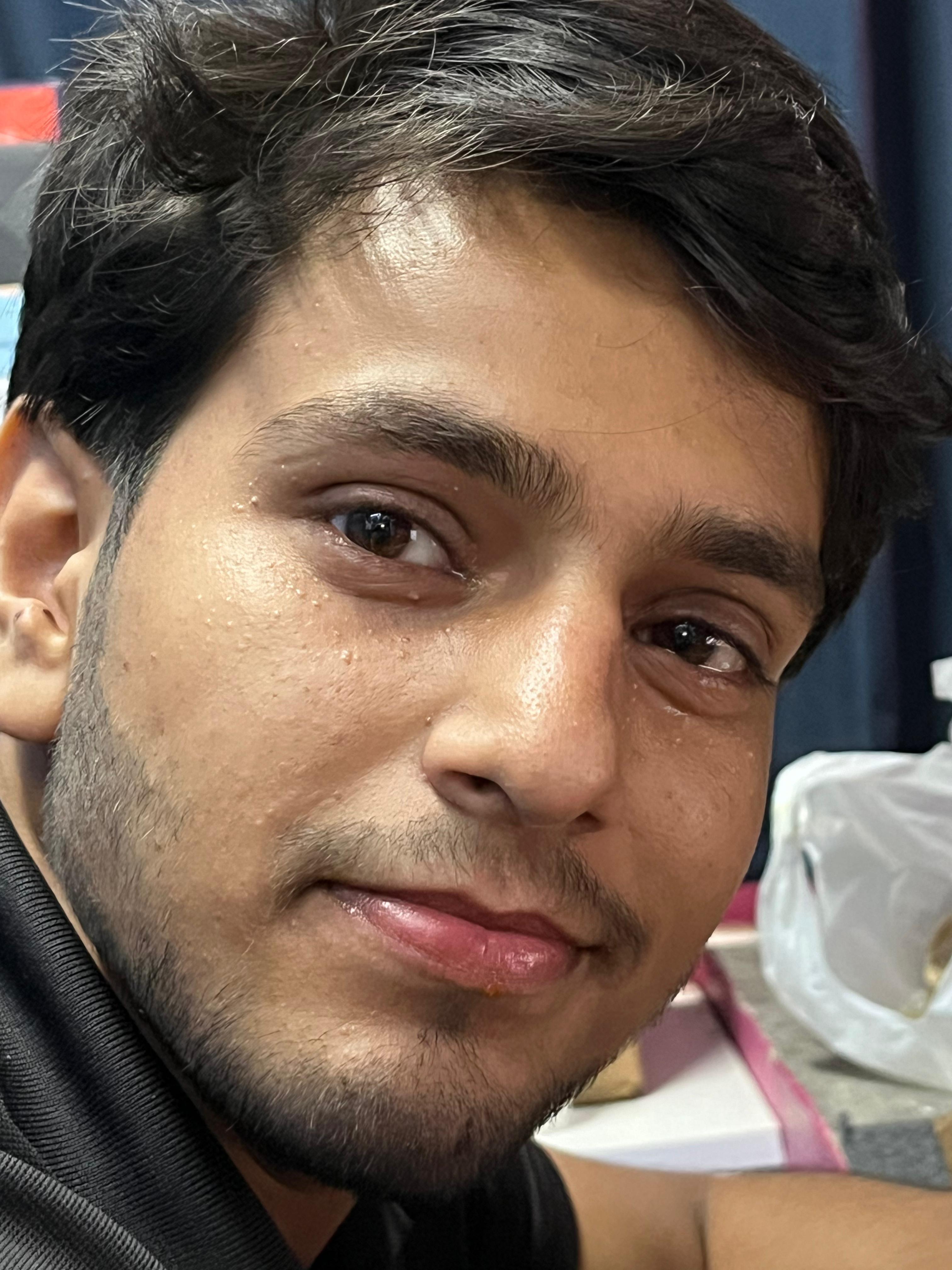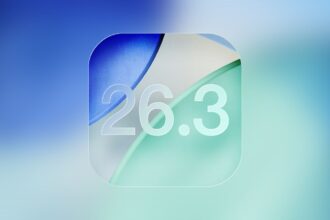The Apple Watch is often seen as a simple fitness tracker or notification hub, but it’s actually far more than that—a small, clever computer strapped to your wrist. Beyond the usual activity rings, heart rate checks, and message alerts, there are plenty of lesser-known features quietly built into watchOS that most users never touch. Some of them can help you stay safe, find your way back after a long walk, or even use your iPhone without picking it up.
Let’s take a look at a few of these hidden tools that might just change how you use your Apple Watch every day.
Key Takeaways
- You can control your Apple Watch with one hand using AssistiveTouch gestures.
- The Noise app monitors your surroundings to protect your hearing.
- The Compass app’s Backtrack feature helps you retrace your steps if you get lost.
- You can mute alerts instantly by covering the watch face with your palm.
- The “Time in Daylight” feature tracks your outdoor exposure for better health.
Control Your Watch with Hand Gestures
Most people know about the newer Double Tap gesture, but there’s a deeper, more flexible option called AssistiveTouch, available on Apple Watch Series 4 and later. You’ll find it under Accessibility settings. Once enabled, you can control the entire watch using just your hand-pinching your fingers, clenching your fist, or making simple movements to navigate menus, press buttons, or open the Control Centre. It’s surprisingly responsive and quite handy when one of your hands is occupied, like when cooking or carrying something.
Use Your Watch as an iPhone Remote
Here’s one many overlook. Under Accessibility, there’s a feature called Control Nearby Devices. This turns your watch into a remote control for your iPhone or iPad. Once it’s active, you can open the Notification Centre, swipe through pages, or even tap items on your phone-all from your wrist. It’s especially useful if your phone is out of reach, say mounted in a car or across the room while you’re presenting something.
Protect Your Hearing with the Noise App
Let’s be honest—many cities, especially in India, can be incredibly loud. The Noise app continuously measures your surroundings in decibels and warns you if the levels are high enough to cause potential hearing damage. You don’t have to open anything; it just runs quietly in the background. You’ll get a gentle tap or alert if things get too noisy. And no, it doesn’t record conversations-it simply monitors the intensity of sound, nothing more.
Find Your Way Back with Backtrack
Getting lost while exploring a new place is something most of us have experienced at least once. That’s where Backtrack in the Compass app comes in. Available on Apple Watch Series 6 and later, including SE and Ultra models, this feature uses GPS to trace your path as you move. If you lose your way, just turn on Backtrack-it’ll display a breadcrumb trail on the watch, showing you exactly how to get back to where you started. It’s quietly brilliant for hikes, festivals, or even large shopping areas.
Track ‘Time in Daylight’
Introduced in watchOS 10, this small but thoughtful feature tracks how much time you spend outdoors. If you have an Apple Watch Series 6 or later, it uses the ambient light sensor to log daylight exposure and syncs that data to the Research suggests that regular daylight can help reduce eye strain and even lower the risk of near sightedness in children. It’s one of those features you might ignore at first but later realize how subtly helpful it is.
Mute Alerts Instantly with Your Palm
Here’s an old trick that’s easy to forget but still incredibly useful. The next time your Apple Watch starts ringing or an alarm goes off, you don’t have to fumble with buttons-just place your palm over the screen for about three seconds. The sound stops instantly. This “Cover to Mute” feature is tucked away under Sound & Haptics settings. It’s one of those small touches that make the Apple Watch feel more natural to use.
Create a Focus Mode with Schooltime
Originally meant for kids, the Schooltime mode doubles as a great focus tool for adults too. Activate it from the Control Centre, and it locks your watch face to a simple clock, blocking most apps and notifications. Perfect when you’re trying to concentrate-whether it’s during a meeting, a study session, or just a quiet hour of work. To exit, simply turn the Digital Crown. It’s surprisingly effective at cutting distractions.
Frequently Asked Questions (FAQs)
Q1: How do I turn on AssistiveTouch hand gestures?
A1: Open the Watch app on your iPhone, go to Accessibility, then AssistiveTouch, and turn it on. Follow the prompts to learn and customize gestures like pinch and clench.
Q2: Does the Noise app record my conversations?
A2: No. Apple has clarified that the Noise app only measures sound levels in decibels-it doesn’t record or store audio.
Q3: Which Apple Watch models have the Backtrack feature?
A3: Backtrack is available on Apple Watch Series 6 and later, Apple Watch SE (1st generation and newer), and all Apple Watch Ultra models.
Q4: What’s the difference between AssistiveTouch and Double Tap?
A4: AssistiveTouch (on Series 4 and later) allows full control of the watch using various gestures. Double Tap (on Series 9 and Ultra 2) is a single, simpler gesture for performing quick actions like answering calls or stopping timers.
If you’ve had your Apple Watch for a while, chances are a few of these features have been quietly sitting there all along. Exploring them might just make the device feel new again-almost like discovering a hidden layer beneath the surface of what you thought you already knew.