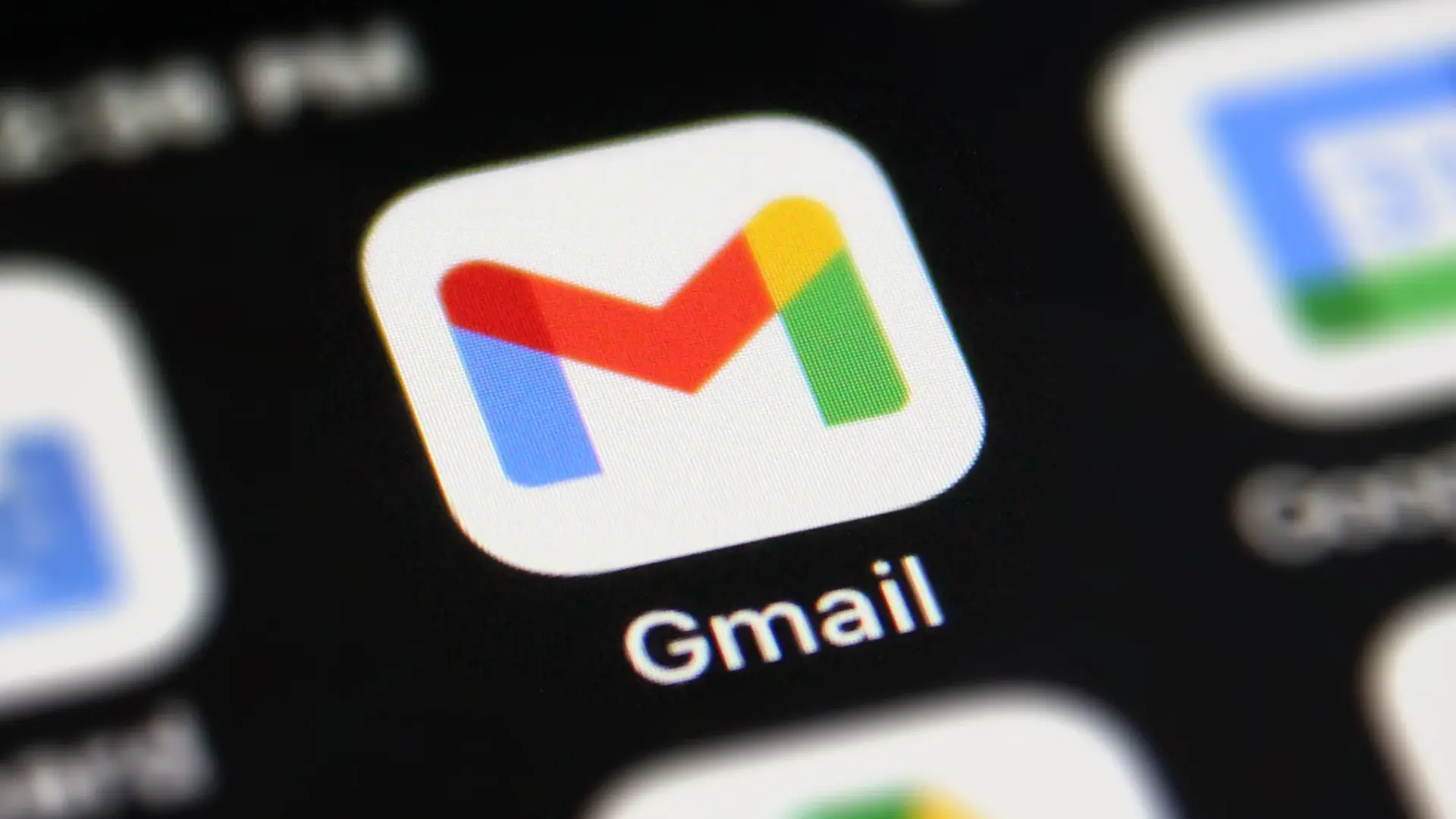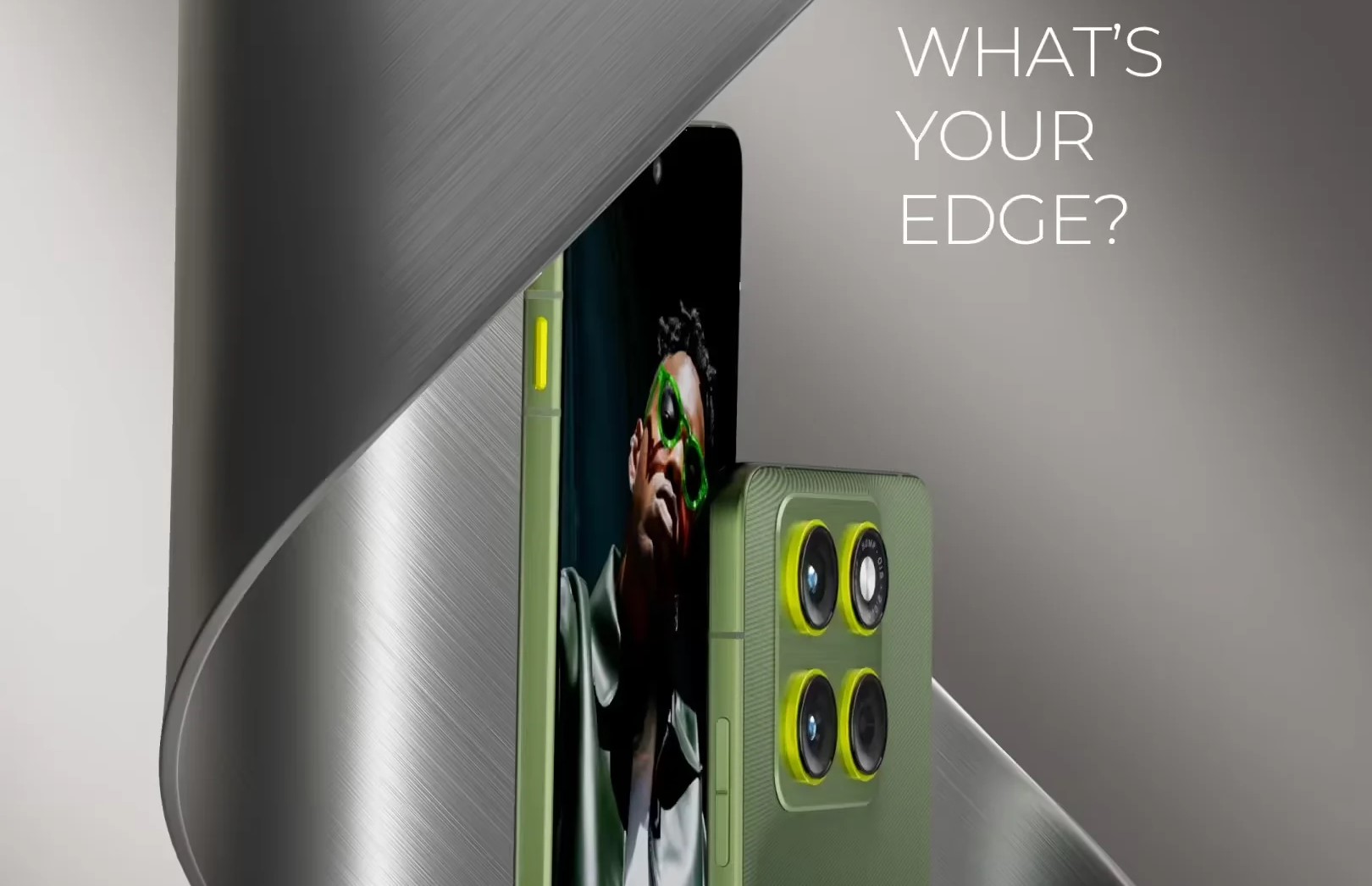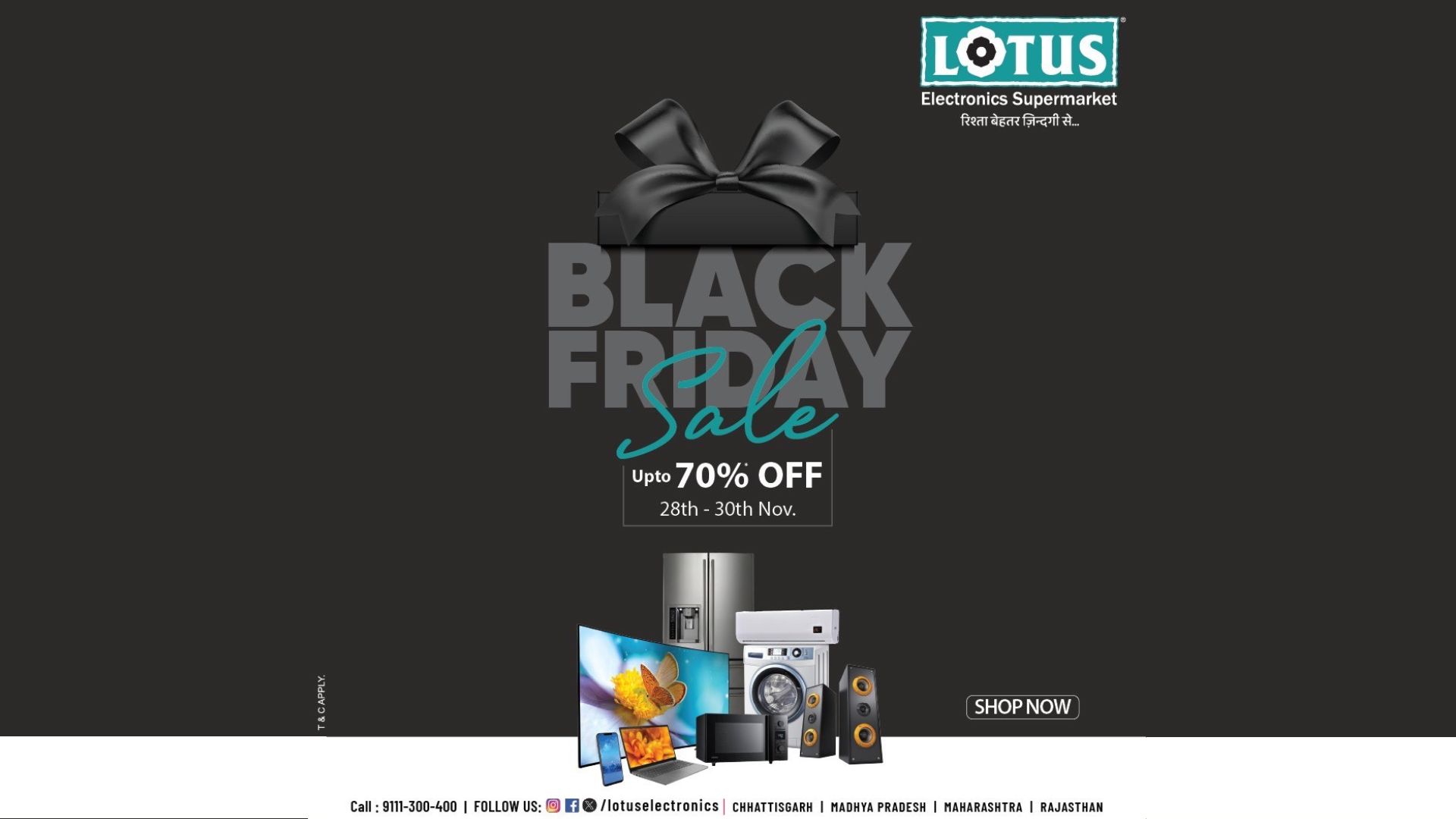Moving your email from a personal service like Gmail to a professional platform such as Zoho Mail is actually a pretty straightforward process. It gives you more control, a cleaner interface, and most importantly, an ad-free experience. Many businesses in India are making this switch, partly because Zoho is an Indian multinational technology company known for its suite of reliable business applications and strong privacy standards. Zoho Mail sits comfortably within this ecosystem, offering a solid alternative to services provided by companies like Google.
This guide breaks the whole process into five easy steps, so you can set up your custom domain email without feeling overwhelmed by technical details.
Key Takeaways
- You’ll need to own a custom domain name (like yourcompany.in) before getting started.
- The main setup involves changing your domain’s MX records to point to Zoho instead of Google.
- Zoho has a built-in tool that can automatically copy your old emails and contacts from Gmail.
- Depending on how big your Gmail account is, the migration may take a few hours.
Your 5-Step Guide to a Smooth Migration
Switching to Zoho Mail takes just a few careful steps, from creating your account to transferring all your data. Following these steps ensures you won’t lose any important emails or contacts along the way.
Step 1: Create Your Zoho Mail Account
Begin by visiting the Zoho Mail website and signing up. You’ll need to enter an existing email address and set a password. Zoho offers several plans, including a free-forever option for up to five users with one domain, which works well for small teams or startups. Choose the plan that fits your needs, then add the domain name you want to use for your professional email.
Step 2: Verify Your Domain Ownership
Before you can use your domain with Zoho, you’ll have to confirm that you actually own it. Zoho will give you a unique verification code, which you’ll need to add to your domain’s DNS (Domain Name System) settings. Think of DNS as the phonebook of your website, usually managed through your domain provider like GoDaddy or BigRock.
You can typically verify ownership by adding a TXT or CNAME record containing Zoho’s code. It’s a security step that ensures you have permission to manage your domain’s email.
Step 3: Add Users and Set Up Groups
Once your domain is verified, you can start creating email addresses for yourself and your team, such as [email protected] or [email protected]. Inside the Zoho Mail Admin Console, you’ll just need to fill in each user’s name and desired email address. You can also create group addresses that automatically forward messages to multiple people, which is handy for teams managing shared inboxes.
Step 4: Point Your MX Records to Zoho
This step is crucial. MX (Mail Exchanger) records tell the internet where to deliver emails for your domain. You’ll need to sign in to your domain provider’s dashboard, go to DNS management, and remove the old MX records that likely point to Google. Then, replace them with Zoho’s MX records.
The typical Zoho records look like this:
- mx.zoho.in (Priority: 10)
- mx2.zoho.in (Priority: 20)
- mx3.zoho.in (Priority: 50)
After saving these updates, all new emails sent to your domain will start arriving in your Zoho Mail inbox instead of Gmail. It might take a few hours for the changes to fully propagate across the internet, so a bit of patience helps here.
Step 5: Migrate Your Data from Gmail
Finally, it’s time to bring over your old emails and contacts. Zoho’s built-in data migration tool makes this quite simple. In the Admin Console, select “Data Migration” and choose Gmail as the source. You’ll need to sign in to your Google account and give Zoho permission to access your data.
Once that’s done, the tool begins copying your emails and contacts automatically in the background. You can even start using your new Zoho Mail account while the migration is in progress. Depending on the size of your Gmail account, it might take a few hours, but everything happens quietly without interrupting your work.
Switching from Gmail to Zoho Mail may sound like a big move at first, but once you go through these steps, it feels surprisingly smooth. And perhaps the best part is knowing that your inbox, your data, and your privacy are all under your control.
Frequently Asked Questions (FAQs)
Q1: Will I lose my old emails if I switch from Gmail to Zoho Mail?
A: No, you will not lose any emails if you follow the migration step correctly. Zoho’s migration tool is designed to copy all your existing emails, folders, and contacts from your Gmail account to your new Zoho account.
Q2: How long does the email migration take?
A: The duration of the migration depends on the size of your Gmail mailbox. For smaller accounts, it may take an hour or two. For very large accounts with thousands of emails, it could take up to 24 hours or more.
Q3: Can I use Zoho Mail for free?
A: Yes, Zoho Mail offers a ‘Free Forever Plan’ which allows you to set up email for one domain with up to five users. Each user gets 5 GB of storage. This is a popular choice for startups and small businesses.
Q4: What happens if I make a mistake while changing MX records?
A: If the MX records are not configured correctly, you may experience a delay or complete stoppage in receiving new emails. It is best to double-check the values and priorities provided by Zoho before saving the changes in your DNS settings. If you face issues, Zoho’s support documentation provides detailed guides.