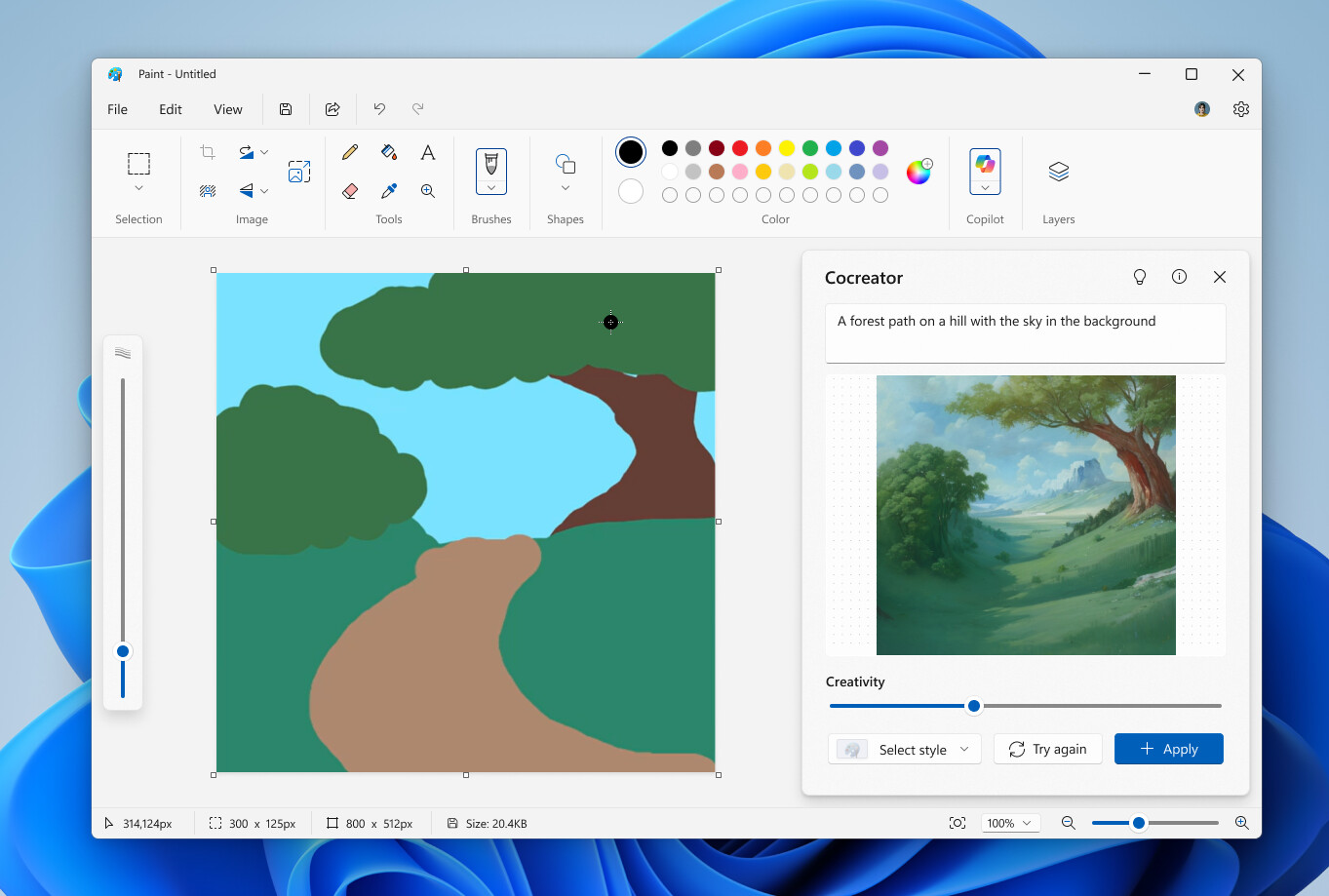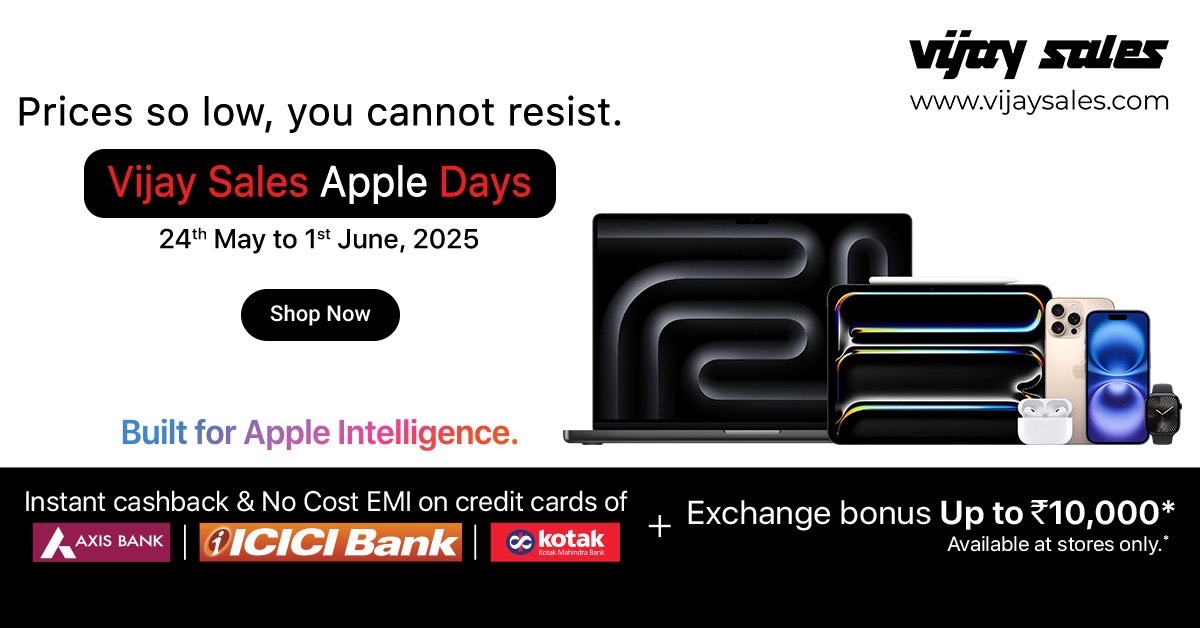Microsoft is giving some of its oldest, most familiar Windows 11 apps a futuristic upgrade. Notepad, Paint, and the Snipping Tool are all getting new AI-driven features that might just change how we think about these everyday tools. These updates are already rolling out to Windows Insiders in the Canary and Dev Channels, which usually means they’re still being tested but could be available more broadly before long. And while there’s no set release date for the general public yet, this move definitely signals where Microsoft wants to take its operating system next.
For a long time, tools like Notepad and Paint didn’t really change all that much. They were simple, dependable, and kind of just… there. But now, thanks to Microsoft’s growing focus on artificial intelligence—and particularly its Copilot AI assistant—these lightweight apps are evolving into something smarter and more dynamic.
Notepad: Beyond Simple Text Editing
Notepad is probably seeing the biggest transformation. Once known mainly for being quick and minimal, it’s now turning into a kind of writing assistant, thanks to new AI capabilities.
The standout feature is something called “Write.” It lets users generate new text just by giving a prompt, or enhance whatever they’ve already written with the help of AI. Let’s say you need to write up a rough draft of a report or even just an email—you can right-click, choose “Write,” type in what you need, and the AI handles the rest. It’s meant to help ease that all-too-familiar struggle of facing a blank page.
But that’s not all. Notepad is also testing out a “Summarize” tool, which can condense long documents into bite-sized summaries. That began rolling out in March. And another feature, “Rewrite,” which launched in November, allows users to tweak the tone, expand or shorten sections, or simply rephrase things. Altogether, these tools make Notepad feel more like a lightweight word processor with some serious brains behind it.
Keep in mind, though, that not all these features are freely available to everyone. Using tools like “Write” requires signing in with a Microsoft account and tapping into AI credits. If you’re a Microsoft 365 Personal, Family, or Copilot Pro subscriber, you’ll get more credits—so there is a kind of tiered access system at play.
Paint: Unleashing New Artistic Possibilities
Remember when Paint was just for doodling or quick image tweaks? That’s changing in a big way, especially if you’re using one of the newer Copilot+ PCs. The AI features being added here focus on creative freedom without demanding expert-level skills.
One new tool that stands out is the “Sticker Generator.” It does exactly what it sounds like—you type in a description, like “a cat wearing sunglasses,” and AI generates stickers based on that input. You can drop them onto your canvas, save them, or use them in other apps. It’s a fun, flexible way to make your images more personalized.
Another useful feature is “Object Select.” Rather than painstakingly tracing around something you want to cut out, the AI can now detect and isolate it with a simple click. It’s an easier way to do more precise edits without much effort.
These updates build on other AI tools Paint already has, like “Cocreator” and “Generative Fill.” Notably, they’re designed to work locally using a Neural Processing Unit (NPU), so you don’t always have to rely on the cloud. Plus, Microsoft is adding C2PA content credentials so you can see which images were AI-generated, which could be important down the line.
Snipping Tool: Smarter Screenshots and Beyond
Even the humble Snipping Tool is getting a high-tech glow-up. It now includes AI features that aim to save time and clean up your workflow after you grab a screenshot.
“Perfect Screenshot” is probably the most notable addition. Instead of manually cropping your image to just the right dimensions, the AI can now do it for you—automatically adjusting the frame based on what’s actually important in the shot. Just hold down Ctrl while making a selection, or use rectangle mode, and let the AI take it from there.
There’s also a new “Color Picker” tool, which lets you pinpoint any color on the screen and get its exact HEX, RGB, or HSL value. That’s especially handy for designers or developers trying to match colors precisely. You can access it directly from the capture toolbar.
These upgrades build on earlier features like text extraction and redaction, which already let users copy text from images or blur out sensitive info with ease. It’s another step toward turning a simple screenshot tool into something much more powerful.
The Broader AI Integration in Windows 11
Taken together, these updates aren’t just about making individual apps more capable. They’re part of a larger strategy to bake AI into the very core of Windows 11. From File Explorer to the Photos and Settings apps, Microsoft is clearly working to ensure AI isn’t an add-on—it’s just part of how Windows works now.
And while some of these new capabilities are limited to specific devices or subscription tiers for now, it seems likely that broader availability is just a matter of time. Either way, the message is clear: AI isn’t some distant future. It’s already reshaping how we use even the most familiar parts of our PCs.